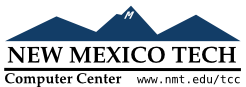A bitmap object on a canvas is shown as two colors, the background color (for 0 data values) and the foreground color (for 1 values).
To create a bitmap object on a canvas C
id=C.create_bitmap(x,y, *options ...)
which returns the integer ID number of the image object for that canvas.
The xy
Options include:
Table 8. Canvas bitmap options
activebackground
|
These options specify the background, bitmap, and foreground values when the bitmap is
active, that is, when the mouse is over the bitmap.
|
activebitmap
| |
activeforeground
| |
anchor |
The bitmap is positioned relative to point (tk.CENTER, meaning
that the bitmap is centered on the (anchor option values. For
example, if you specify anchor=tk.NE,
the bitmap will be positioned so that point
( |
background
|
The color that will
appear where there are 0 values in the bitmap.
The default is background='',
meaning transparent.
|
bitmap
| The bitmap to be displayed; see Section 5.7, “Bitmaps”. |
disabledbackground
|
These options specify the background, bitmap, and
foreground to be used when the bitmap's state is tk.DISABLED.
|
disabledbitmap
| |
disabledforeground
| |
foreground
|
The color that will
appear where there are 1 values in the bitmap.
The default is foreground='black'.
|
state
|
By default, items are created with state=tk.NORMAL. Use tk.DISABLED to make the item grayed out and unresponsive to
events; use tk.HIDDEN to make the
item invisible.
|
tags
|
If a single string, the bitmap is tagged with
that string. Use a tuple of strings to tag the
bitmap with multiple tags. See Section 8.4, “Canvas tags”.
|