When we talk about complexity in this chapter, we don't mean the underlying technical complexity of how the program is implemented. Instead, we mean how it's presented to users. A user interface can be pulled together from many different modules, built from hundreds of widgets combined in a deeply nested hierarchy, but that doesn't mean users need to perceive it as complex.
Multiple windows
One benefit of using multiple windows in an application can be to simplify the user interface.
Done well, it can require users to focus only on the contents of one window at a time to complete a task.
Forcing them to focus on or switch between several windows can also have the opposite effect.
Similarly, showing only the widgets relevant to the current task (i.e., via grid) can
help simplify the user interface.
White space
If you do need to display a large number of widgets onscreen at the same time, think about
how to organize them visually. We've seen how grid makes it easy to align
widgets with each other. White space is another useful aid. Place related widgets close
to each other (possibly with an explanatory label immediately above) and separate them from other
widgets by white space. This helps users organize the user interface in their own minds.
The recommended amount of white space around different widgets, between groups of widgets, around borders, etc., is highly platform-specific. While you can do an adequate job without worrying about exact pixel numbers, you'll need to tune this for each platform if you want a highly polished user interface.
Separator
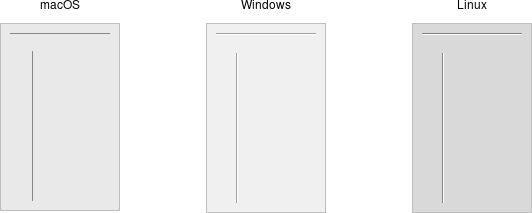
Separator widgets.
A second approach to grouping widgets in one display is to place a thin horizontal or vertical rule between groups of widgets; often, this can be more space-efficient than using white space, which may be relevant for a tight display. Tk provides a simple separator widget for this purpose.
Separators are created using the ttk.Separator class:
s = ttk.Separator(parent, orient=HORIZONTAL)Separators are created using the ttk::separator command:
ttk::separator .s -orient horizontalSeparators are created using the Tk::Tile::Separator class:
s = Tk::Tile::Separator.new(parent) { orient 'horizontal' }new_ttk__separator method, a.k.a. Tkx::ttk__separator:
$sep = $parent->new_ttk__separator(-orient => 'horizontal');The orient option may be specified as either horizontal or vertical.
Labelframe

Labelframe widgets.
A labelframe widget, also commonly known as a group box, provides another way to group
related components. It acts like a normal ttk::frame, in that it contains other widgets that you
grid inside it. However, it is visually set off from the rest of the user interface.
You can optionally provide a text label to be displayed outside the labelframe.
Labelframes are created using the ttk.Labelframe class:
lf = ttk.Labelframe(parent, text='Label')Labelframes are created using the ttk::labelframe command:
ttk::labelframe .lf -text "Label"Labelframes are created using the Tk::Tile::Labelframe class:
lf = Tk::Tile::Labelframe.new(parent) { text 'Label' }new_ttk__labelframe method, a.k.a. Tkx::ttk__labelframe:
$lf = $parent->new_ttk__labelframe(-text => "Label");Panedwindow

Panedwindow widgets (shown here managing several labelframes).
A panedwindow widget lets you stack two or more resizable widgets above and below each other (or to the left and right). Users can adjust their relative heights (or widths) by dragging a sash located between the panes. Typically the widgets you're adding to a panedwindow will be frames containing many other widgets
ttk.Panedwindow class:
p = ttk.Panedwindow(parent, orient=VERTICAL)
# two panes, each of which would get widgets gridded into it:
f1 = ttk.Labelframe(p, text='Pane1', width=100, height=100)
f2 = ttk.Labelframe(p, text='Pane2', width=100, height=100)
p.add(f1)
p.add(f2)Panedwindows are created using the ttk::panedwindow command:
ttk::panedwindow .p -orient vertical
# two panes, each of which would get widgets gridded into it:
ttk::labelframe .p.f1 -text Pane1 -width 100 -height 100
ttk::labelframe .p.f2 -text Pane2 -width 100 -height 100
.p add .p.f1
.p add .p.f2Panedwindows are created using the Tk::Tile::Paned class:
p = Tk::Tile::Paned.new(parent) { orient 'vertical' }
# two panes, each of which would get widgets gridded into it:
f1 = Tk::Tile::Labelframe.new(p) {text 'Pane1'; width 100; height 100;}
f2 = Tk::Tile::Labelframe.new(p) {text 'Pane2'; width 100; height 100;}
p.add f1, nil
p.add f2, nilThe extra nil parameter to add can be replaced with a hash of
pane-specific options, which usually aren't needed.
new_ttk__panedwindow method, a.k.a. Tkx::ttk__panedwindow:
$p = $mw->new_ttk__panedwindow(-orient => 'vertical');
# two panes, each of which would get widgets gridded into it:
$f1 = $p->new_ttk__labelframe(-text => "Panel", -width => 100, -height => 100);
$f2 = $p->new_ttk__labelframe(-text => "Pane2", -width => 100, -height => 100);
$p->add($f1);
$p->add($f2);A panedwindow is either vertical (its panes are stacked vertically on top of each other)
or horizontal. Importantly, each pane you add to the panedwindow must be a
direct child of the panedwindow itself.
Calling the add method adds a new pane at the end of the list of panes.
The insert method allows you to add a new pane before the last pane; pass the position (0..n-1) as the first parameter.
If the pane is already managed by the panedwindow, it will be moved
to the new position. You can use the forget method to remove a pane from the panedwindow, passing it either the window to remove or its position as a parameter.
There are a number of other options available to fine-tune the display. You can assign relative weights to each pane so that if the overall panedwindow resizes, certain panes will be allocated more space than others. As well, you can adjust the position of each sash between items in the panedwindow. See the command reference for details.
Notebook

Notebook widgets.
A notebook widget uses the metaphor of a tabbed notebook to let users switch between one of several pages using an index tab. Unlike with paned windows, users only see a single page (akin to a pane) at a time.
Notebooks are created using the ttk.Notebook class:
n = ttk.Notebook(parent)
f1 = ttk.Frame(n) # first page, which would get widgets gridded into it
f2 = ttk.Frame(n) # second page
n.add(f1, text='One')
n.add(f2, text='Two')Notebooks are created using the ttk::notebook command:
ttk::notebook .n
ttk::frame .n.f1; # first page, which would get widgets gridded into it
ttk::frame .n.f2; # second page
.n add .n.f1 -text "One"
.n add .n.f2 -text "Two"Notebooks are created using the Tk::Tile::Notebook class:
n = Tk::Tile::Notebook.new(parent)
f1 = Tk::Tile::Frame.new(n); # first page, which would get widgets gridded into it
f2 = Tk::Tile::Frame.new(n); # second page
n.add f1, :text => 'One'
n.add f2, :text => 'Two'new_ttk__notebook method, a.k.a. Tkx::ttk__notebook:
$n = $mw->new_ttk__notebook;
$f1 = $n->new_ttk__frame; # first page, which would get widgets gridded into it
$f2 = $n->new_ttk__frame; # second page
$n->add($f1, -text => "One");
$n->add($f2, -text => "Two");The operations on tabbed notebooks are similar to those on panedwindows. Each page is typically
a frame and again must be a direct child (subwindow) of the notebook itself. Add a new page and its associated tab
after the last tab with the add method.
The text tab option sets the label on the tab; also useful is the state
tab option, which can have the value normal, disabled (not selectable), or
hidden.
To insert a tab at somewhere other than the end of the list, use the
insert method, passing a position (0..n-1) as the first parameter. To remove a given tab, use the forget method,
passing it either the position (0..n-1) or the tab's subwindow. You can retrieve the list of all
subwindows contained in the notebook via the tabs method.
To retrieve the currently selected subwindow, call the select method. Change the selected tab by
passing either the tab's position or the subwindow itself as a parameter to select.
print(n.select())
n.select(f2)puts [.n select]
.n select .n.f2print n.selected()
n.select f2Ruby uses selected rather than select to return the selected tab.
print($n->select());
$n->select($f2);The notebook's tab method allows you to examine or change options for individual tabs. Again, pass it either the
tab's subwindow or its position as the first parameter.
print(n.tab(f1)) # a dictionary of all the tab's options
print(n.tab(f1)['text']) # value of the tab's 'text' option
print(n.tab(f1, 'text')) # another way to get tab's 'text' option
n.tab(f1, text="New Title") # change the tab's 'text' optionputs [.n tab .n.f1] # all the tab's options
puts [.n tab .n.f1 -text] # get the value of the tab's 'text' option
.n tab .n.f1 -text "New Title" # change the tab's 'text' optionprint n.itemcget(f1, :text) # get the value of the tab's text option
n.itemconfigure(f1, :text => 'New Title') # change the tab's 'text' optionRuby uses itemcget and itemconfigure instead of tab.
print($n->tab($f1, -text)); # get the value of the tab's text option
$n->tab($f2, -text => "New Title"); # change the tab's 'text' optionNotebook widgets generate a <<NotebookTabChanged>> virtual event whenever a new tab is selected.
Again, there are a variety of less frequently used options and commands detailed in the command reference.