To understand why, we need to revisit our discussion of event handling way back in the Tk Concepts chapter. As we've seen, after we construct our application's initial user interface, we enter the Tk main event loop. The event loop continually processes events, pulled from the system event queue, usually dozens of times a second. It watches for mouse or keyboard events, invoking command callbacks and event bindings as needed.
Less obviously, all screen updates are processed only in the event loop. For example, you may change the text of a label widget. However, that change doesn't appear onscreen immediately. Instead, the widget notifies Tk that it needs to be redrawn. Later on, in between processing other events, Tk's event loop will ask the widget to redraw itself. All drawing occurs only in the event loop. The change appears to happen immediately because the time between changing the widget and the actual redraw in the event loop is so short.
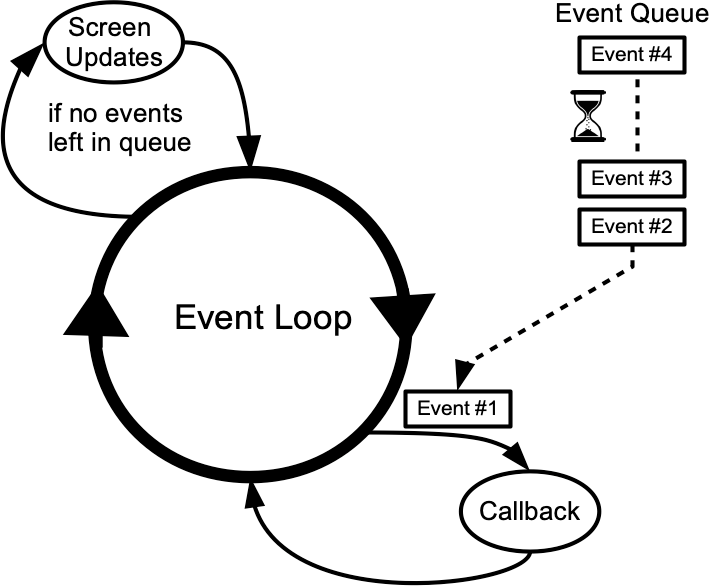
Event loop showing application callbacks and screen updates.
Blocking the event loop
You run into problems when the event loop is prevented from processing events for a lengthy period. Your application won't redraw or respond to events and will appear to be frozen. The event loop is said to be blocked. How can this happen?
Let's start by visualizing the event loop as an execution timeline. In a normal situation, each deviation from the event loop (callback, screen update) takes only a fraction of a second before returning control to the event loop.

Execution timeline for a well-behaved event loop.
In our progressbar scenario, the whole thing probably started from an event like a user pressing a button. So the event loop calls our application code to handle the button event. Our code creates the progressbar, starts it, performs the (lengthy) operations, and stops the progressbar. Only then does our code return control back to the event loop. No events have been processed in the meantime, and no screen redrawing has occurred. Our application has appeared frozen. The progressbar never appeared on the screen. Meanwhile, events have been piling up in the event queue.
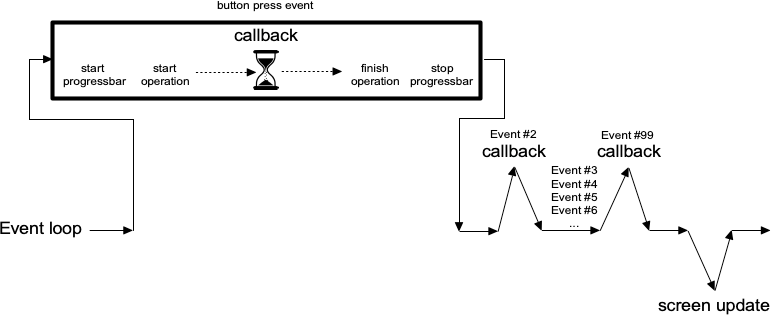
Lengthy callback blocking the event loop.
To prevent blocking the event loop, event handlers must execute quickly and return control to the event loop.
If you have a long-running operation to perform or anything like network I/O that could potentially take a long time, you can't perform them directly within your event handler. Instead, there are a few different approaches you can take.
For the more technically inclined, Tk uses a single-threaded, event-driven programming model. All the GUI code, the event loop, and your application run within the same thread. Because of this, any calls or computations that block event handlers are highly discouraged. Some GUI toolkits use different models that allow for blocking code, running the GUI and event handlers in separate threads from application code, etc. Attempting to shoehorn these models into Tk can be a recipe for frustration and lead to fragile and hacky code. If you respect Tk's model rather than fight it, you won't run into problems.
One step at a time
If possible, the very best thing you can do is break your operation into tiny steps, each of which can execute very quickly. You let the event loop be responsible for when the next step occurs. That way, the event loop continues to run, processing regular events, updating the screen, and, in between all that, calling your code to perform the next step of the operation.
To do this, we make use of timer events. Our program can ask the event loop to generate one of these events at a later time. As part of its regular work, when the event loop reaches that time, it will call back into our code to handle the event. Our code would perform the next step of the operation. It then schedules another timer event for the next step of the operation and immediately returns control back to the event loop.

Breaking up a large operation into small steps tied together with timer events.
Tk's after command can be used to generate timer events. You provide the number of milliseconds to wait until the event should be fired.
It may happen later than that if Tk is busy processing other events, but it won't happen before that.
Alternatively, rather than passing a number of milliseconds, use the after_idle method to request your code be called when Tk is idle.
Idle callbacks fire when no other events in the queue need to be processed.
(Tk's screen updates and redraws occur in the context of these idle events.) You can find more details on after in
the reference manual.
In the following example, we'll perform a lengthy operation that is broken up into 20 small steps. While this operation is being performed, we'll update a progressbar and allow users to interrupt the operation.
def start():
b.configure(text='Stop', command=stop)
l['text'] = 'Working...'
global interrupt; interrupt = False
root.after(1, step)
def stop():
global interrupt; interrupt = True
def step(count=0):
p['value'] = count
if interrupt:
result(None)
return
root.after(100) # next step in our operation; don't take too long!
if count == 20: # done!
result(42)
return
root.after(1, lambda: step(count+1))
def result(answer):
p['value'] = 0
b.configure(text='Start!', command=start)
l['text'] = "Answer: " + str(answer) if answer else "No Answer"
f = ttk.Frame(root); f.grid()
b = ttk.Button(f, text="Start!", command=start); b.grid(column=1, row=0, padx=5, pady=5)
l = ttk.Label(f, text="No Answer"); l.grid(column=0, row=0, padx=5, pady=5)
p = ttk.Progressbar(f, orient="horizontal", mode="determinate", maximum=20);
p.grid(column=0, row=1, padx=5, pady=5)proc start {} {
.f.b configure -text Stop -command stop
.f.l configure -text "Working..."
set ::interrupt 0
after 1 step
}
proc stop {} {set ::interrupt 1}
proc step {{count 0}} {
.f.p configure -value $count
if {$::interrupt} {result ""; return}
after 100 ; # next step in our operation; don't take too long!
if {$count==20} {result 42; return} ; # done!
after 1 step [incr count]
}
proc result {{answer ""}} {
.f.p configure -value 0
.f.b configure -text "Start!" -command start
.f.l configure -text [expr {$answer!="" ? "Answer: $answer" : "No Answer"}]
}
grid [ttk::frame .f]
grid [ttk::button .f.b -text "Start!" -command start] -column 1 -row 0 -padx 5 -pady 5
grid [ttk::label .f.l -text "No Answer"] -column 0 -row 0 -padx 5 -pady 5
grid [ttk::progressbar .f.p -orient horizontal -mode determinate -maximum 20] -column 0 -row 1 -padx 5 -pady 5$f = Tk::Tile::Frame.new($root); $f.grid
$b = Tk::Tile::Button.new($f) {text "Start!"; command proc{start()}}; $b.grid :column => 1, :row => 0, :padx => 5, :pady => 5
$l = Tk::Tile::Label.new($f) {text "No Answer"}; $l.grid :column => 0, :row => 0, :padx => 5, :pady => 5
$p = Tk::Tile::Progressbar.new($f) {orient "horizontal"; mode "determinate"; maximum 20}
$p.grid :column => 0, :row => 1, :padx => 5, :pady => 5
def start
$b.configure(:text => 'Stop', :command => proc{stop()})
$l[:text] = "Working..."
$interrupt = false
TkTimer.start(1, 1) {step(0)}
end
def stop
$interrupt = true
end
def step(count)
$p[:value] = count
if $interrupt then result(''); return; end
sleep 0.1 # next step in our operation; don't take too long!
if count == 20 then result(42); return; end # done!
TkTimer.start(1,1) {step(count+1)}
end
def result(answer)
$p[:value] = 0
$b.configure :text => "Start!", :command => proc{start()}
$l[:text] = answer ? "Answer: " + answer.to_s : "No Answer"
endRuby/Tk provides the TkTimer class as a front end to Tk's after command. The first argument to the
constructor is the number of milliseconds for the timer event, and the second is the number of times the timer should repeat.
There's not a nice interface to the blocking variant of Tk's after command, so we use sleep instead.
our $interrupt;
sub start {
$b->configure(-text => "Stop", -command => sub{stop()});
$l->configure(-text => "Working...");
$interrupt = 0;
Tkx::after(1, sub{step()});
}
sub stop {
$interrupt = 1;
}
sub step {
my ($count) = @_;
$count //= 0;
$p->configure(-value => $count);
if ($interrupt) {result(""); return;}
Tkx::after(100); # next step in our operation; don't take too long!
if ($count==20) {result(42); return;} # done!
Tkx::after(1, sub{step($count+1)});
}
sub result {
my ($answer) = @_;
$p->configure(-value => 0);
$b->configure(-text => "Start!", -command => sub{start()});
$l->configure(-text => $answer ? "Answer: " . $answer : "No Answer");
}
our $f = $mw->new_ttk__frame; $f->g_grid();
our $b = $f->new_ttk__button(-text => "Start!", -command => sub{start()}); $b->g_grid(-column => 1, -row => 0, -padx => 5, -pady => 5);
our $l = $f->new_ttk__label(-text => "No Answer"); $l->g_grid(-column => 0, -row => 0, -padx => 5, -pady => 5);
our $p = $f->new_ttk__progressbar(-orient => "horizontal", -mode => "determinate", -maximum => 20);
$p->g_grid(-column => 0, -row => 1, -padx => 5, -pady => 5);To interrupt the process, we set a global variable, checking it each time the timer event fires.
Another option would be to cancel the pending timer event. When we create the timer event, it returns an id number to
uniquely identify the pending timer. To cancel it, we can call the after_cancel method, passing it that
unique id.
You'll also note that we used a blocking form of after to simulate performing our operation. Rather than
scheduling an event, in this form, the call blocks, waiting a given time before returning. It works the same
as a sleep system call.
Asynchronous I/O
Timer events take care of breaking up a long-running computation, where you know that each step can be guaranteed to complete quickly so that your handler will return to the event loop. What if you have an operation that may not complete quickly? This can happen when you make a variety of calls to the operating system. The most common is when we're doing some kind of I/O, whether writing a file, communicating with a database, or retrieving data from a remote web server.
Most I/O calls are blocking, so they don't return until the operation completes (or fails). What we want to use instead are non-blocking or asynchronous I/O calls. When you make an asynchronous I/O call, it returns immediately, before the operation is completed. Your code can continue running, or in this case, return back to the event loop. Later on, when the I/O operation completes, your program is notified and can process the result of the I/O operation.
If this sounds like treating I/O as another type of event, you're exactly right. In fact, it's also called event-driven I/O.
In Tcl, asynchronous I/O is managed through the fileeevent command, which uses the same event loop used by Tk, timers, etc.
It's fully detailed in the reference manual. It's used extensively in other parts of Tcl, such as
the http package, and by third-party packages.
In Python, asynchronous I/O is provided by the asyncio module and other modules
layered on top of it.
All asyncio applications rely heavily on an event loop. How convenient; Tkinter has a great event loop! Unfortunately, the asyncio event loop and the Tkinter event loop are not the same. You can't run both at the same time, at least not within the same thread (well, you can have one repeatedly call the other, but it's pretty hacky and fragile).
My recommendation: keep Tkinter in the main thread and spin-off your asyncio event loops in another thread.
Your application code, running in the main thread, may need to coordinate with the asyncio event loop running in the other thread.
You can call a function running in the asyncio event loop thread (even from the Tkinter event loop, e.g., in a widget callback)
using the asyncio call_soon_threadsafe method. To call Tkinter from the asyncio event loop, keep reading.
Threads or processes
Sometimes it's either impossible or impractical to break up a long-running computation into discrete pieces that each run quickly. Or you may be
using a library that doesn't support asynchronous operations. Or, like Python's asyncio, it doesn't play nice with Tk's event loop.
In cases like these, to keep your Tk GUI responsive, you'll need to move those
time-consuming operations or library calls out of your event handlers and run them somewhere else. Threads, or even other processes, can help with that.
Running tasks in threads, communicating with them, etc., is beyond the scope of this tutorial. However, there are some restrictions on using Tk with threads that you should be aware of. The main rule is that you must only make Tk calls from the thread where you loaded Tk.
Tkinter goes to great lengths internally so that you can make Tkinter calls from multiple threads by routing them to the main thread (the one that created the Tk instance). It mostly works, but not always. Despite all it tries to do, I highly recommend you make all Tkinter calls from a single thread.
If you need to communicate from another thread to the thread running Tkinter, keep it as simple as possible. Use event_generate
to post a virtual event to the Tkinter event queue, and then bind to that event in your code.
root.event_generate("<<MyOwnEvent>>")Nested event processing
The previous three approaches are the correct ways to handle long-running operations while keeping your Tk GUI responsive. What they have in common is a single event loop that continuously processes events of all kinds. That event loop will call event handlers in your application code, which do their thing and quickly return.
There is one other way. Within your long-running operation, you can invoke the event loop to process a bunch of events. You can do this with a single
command, update. There's no messing around with timer events or asynchronous I/O. Instead, you just sprinkle some update calls
throughout your operation. If you want to only keep the screen redrawing but not process other events, there's even an option for that (update_idletasks).
This approach is seductively easy. And if you're lucky, it might work. At least for a little while. But sooner or later, you're going to run into serious difficulties trying to do things that way. Something won't be updating, event handlers aren't getting called that should be, events are going missing or being fired out of order, or worse. You'll turn your program's logic inside out and tear your hair out trying to make it work again.
When you use update, you're not returning control back to the running event loop. You're effectively starting a new event loop nested
within the existing one. Remember, the event loop follows a single thread of execution: no threads, no coroutines. If you're not careful, you're going
to end up with event loops called from within event loops called from... well, you get the idea. If you even realize you're doing this, unwinding
the event loops (each of which may have different conditions to terminate it) will be an interesting exercise. The reality won't match your mental model of
a simple event loop dispatching events one at a time, independent of every other event. It's a classic example of fighting against Tk's model.
In very specific circumstances, it's possible to make it work. In practice, you're asking for trouble. Don't say you haven't been warned...

Nested event loops... this way madness lies.